<blocktasks> Configuration
Tasks to be blocked are defined in an xml configuration file. This file is located in the ObjectActionManagement plugin subdirectory of the ALIM Web virtual directory. As previously described in Configuration, a separate configuration file is defined for each ALIM Web Community, accessible from a virtual directory. Thus, a specific task such as Add Note, can be blocked on "Community A", yet allowed on "Community B". Two separate virtual directories, "Novice" and "Expert", both with access to the same ALIM Web Community can also be configured, each with its own set of blocked and/or added tasks. For example, the "Novice" virtual directory can block many of the ALIM Web standard tasks such as Add Note, Add to Basket, Add to Folder, Explore from Here, and others, providing a limited set of tasks for the beginner.
Tasks are blocked by specifying the object Type and the Object Class Code of the object displayed in the Content Pane. The Object Type value is a number, for example, Document = "3", Event = "94", and Item = "1". If a specific Class Code is supplied, you can further specify whether or not all Child Classes are to be included.
Additionally, the configuration file contains a parameter <pluginswithwctasks> to indicate those plugins which may have dynamic Task IDs. This must be indicated for the plugin to properly handle the dynamic Task IDs for a specific plugin.
The <blocktasks> node manages the blocking of out-of-the-box tasks, for example:
<blocktasks>
<pluginswithwctasks>wcTaskPlugin</pluginswithwctasks>
<object type="94" classCode="*" blockchildclasses="true">
<task>wcAccept*</task>
<!-- <task>wcAcceptEdit*</task> -->
</object>
<object type="3" classCode="*" blockchildclasses="true">
<task>dmNewRev</task>
<task>dmCheckOut</task>
<task>dmLock</task>
</object>
</blocktasks>
See Appendix - Task IDs for a complete list of Task IDs.
Some plugins have task names that are not constant. For example, a plugin may have dynamic task names such as wcAccept<workstepid>. If there are additional plugins that support wild card tasks such as this, leave the current node with the wc supported plugin as is, and then insert the additional plugins to the <pluginswithwctasks> parameter, separated by a vertical bar ( | ), for example:
<pluginswithwctasks>wcTaskPlugin|TestPluginID</pluginswithwctasks>
In the configuration file, there may be one or more <object> nodes specifying each of the Object Types. For example, object type="3" represents documents, and object type="94" represents events.
In the classCode=ENG object parameter above, the tasks will be blocked only for documents with class "ENG".
The blockchildclasses=true attribute denotes that some configured tasks will be blocked for child classes.